WordPress
How do I move my WordPress site to hostingDifferent?
There are two ways to move your WordPress site to hostingDifferent.
First Way
- Log in to your existing WordPress site and under the Tools menu, choose Export and make sure you select All Content and then click on the Download Export File button and note where you save this file.
- Now log in to your new WordPress site on hostingDifferent. Delete all pages and posts and be sure to empty the trash.
- Go to the Tools menu and choose Import. Click on the WordPress link and in the popup, click Install Now. On the resulting page, click Activate Plugin and Run Importer. Click on the Choose File button and browse to where you saved the Export File. Click Upload File and Import button.
- Now go to Plugins and choose Add New and search for, install and configure your desired plugins.
- Now go to Appearance and choose Themes and then select the Install Themes tab. Either search for your theme or upload the .zip file of your theme and configure and customize as needed.
- Finally go to Appearance and choose Widgets to configure any widgets for your site.
Second Way
- Log in to your existing WordPress site and under the Tools menu, choose Export and make sure you select All Content and then click on the Download Export File button and note where you save this file.
- Now log in to your new WordPress site on hostingDifferent. Delete all pages and posts and be sure to empty the trash.
- Go to the Tools menu and choose Import. Click on the WordPress link and in the popup, click Install Now. On the resulting page, click Activate Plugin and Run Importer. Click on the Choose File button and browse to where you saved the Export File. Click Upload File and Import button.
- Using FTP, download your wp-content colder from your old host, and upload the folder to your hostingDifferent account (/public_html/wp-content). If you are on a Personal or Premium Account you can get FTP access for a one-time $5 fee. Please contact our Help Desk to set this up.
- Go to the Appearance menu and choose Themes and then activate your theme.
- Go to the Plugins menu and choose Installed Plugins to activate your plugins.
- Go to the Appearance menu and choose Widgets to install and configure your widgets.
Or if you’d like, we can move your site for you. We will move your sites for free equal to the number of sites permitted in your plan. Please contact our Help Desk to set this up.
Do you know of any website where I can learn more about WordPress?
We certainly do! Here’s a short list. You can also google WordPress tutorials or specific tasks along with the word WordPress to get even more results.
Hosting
Copyright © 2010-2015. hostingDifferent.com